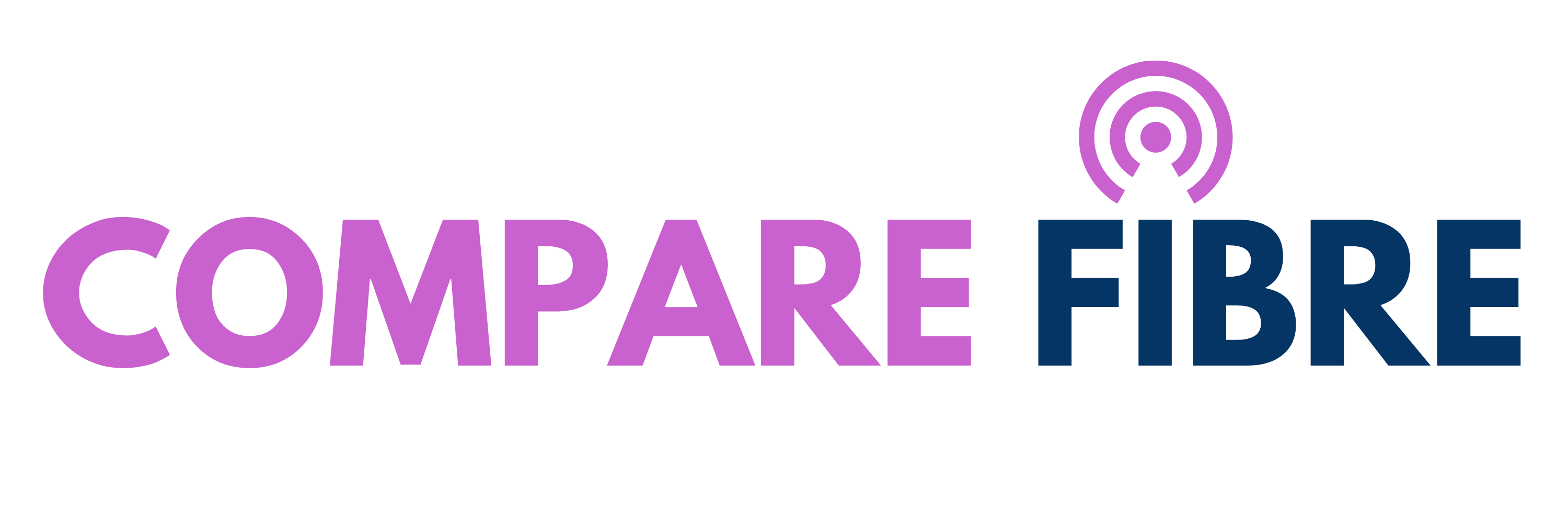How to make the most of your broadband when working from home
To make sure your work-related activities run as smoothly as possible, read on for our handy tips on making sure you get the most out of your broadband.
For many people, working from home has become a reality in 2020, due to the coronavirus pandemic that’s sweeping the world. Saying goodbye to the hassle of a daily commute and working from the comfort of your sofa instead seems like a great idea in theory – but it can be more challenging than anticipated.
One thing that’s sure to make home-working a hassle is struggling with slow or generally unreliable broadband. It can make conference calls impossible – and even simply sending an email can become a stressful activity if your laptop keeps locking up due to a poor internet connection.
Taking part in a video conference when your image is pixelated and your voice sounds like a Dalek is highly unprofessional, while sitting staring at a computer screen that’s continually buffering is stressful and wastes time.
To make sure your work-related activities run as smoothly as possible, read on for our handy tips on making sure you get the most out of your broadband.
1. Run a speed test
Before you set up your home office, make sure you’re 100% certain what broadband speed you’re getting. Run a broadband speed test to get a better idea. If your average download speed is around 10Mbps or below, you’ll need to be stricter with your internet usage when working from home. If you have a minimum of about 67Mbps, you shouldn’t have any issues.
Your speed depends on whether the area where you live has the latest superfast fibre-optic technology, or whether you’re working on basic broadband. If it’s the latter, you should still be able to check emails, or search Google, without placing too much of a strain on your connection.
However, if your job involves a lot of video calls, or downloading large files, you may struggle. Try looking through the service providers in your area and check which have the best speeds and reviews from customers.
2. Streamline your computer
Your computer might be on a go-slow because you have unnecessary programmes running when you start it up. This can place an excessive demand on your broadband for no useful purpose whatsoever.
The various factors that could be affecting your broadband speed by using up bandwidth include random programme updates, media player pop-ups, security scans, media-rich web pages and chat notifications. Make the most of your broadband by shutting down applications that you’re not actively using.
These might also include bandwidth-heavy television and radio streaming services that you’re not going to need when you’re working.
3. Set up your WiFi router properly
Make sure you’re receiving the best WiFi signal in your home by setting up the router correctly. First, plug the router into the master socket and not an extension. The master socket is usually located in your hallway, or nearest to the front door.
Then, position the router in an upright position and facing towards you in the best location possible. This means placing it in the middle of your home, preferably unobstructed by furniture or walls. This might not be possible, but as a guideline, never put it on the ground, in a cupboard, or behind furniture.
Keep your router away from electrical devices, such as microwaves and cordless phones, as these can disrupt it. Preferably, put it on its own shelf, or on a table near the centre of your home, to keep the signal as strong as possible.
One it’s in position, check the router is set up properly, connecting all the wires securely. Have a microfilter connected if necessary.
4. Use WiFi boosters
If you have WiFi dead spots, use powerline adapters connected to the electricity power supply to boost the signal all around your home.
Some providers – including Sky, BT and TalkTalk – will provide customers with powerline adapters. However, there might be an extra charge for them.
5. Limit the number of connected devices
If possible when working from home, limit the number of connected devices to ensure your WiFi is running at peak performance. This may not be easy if you have children at home who are streaming music, movies and games. All of these will slow down your connection.
You can try planning your day around when the kids are out of the house. Schedule tasks that need more bandwidth – such as uploading large files or making video calls – for times when there are fewer devices using your WiFi. Have a chat with other family members and ask if they would limit their online gaming to outside office hours.
6. Turn off HD streaming
If your family are largely unhelpful and don’t fancy being offline all day, reduce the amount of HD streaming they do. Most streaming platforms automatically stream in HD, as they are set to run at the highest possible quality. However, by changing the playback settings manually to non-HD, you will have extra bandwidth for your work.
The difference between HD and SD settings is massive. While HD uses up to 3GB an hour – or 7GB for Ultra HD – standard SD quality uses only 0.7GB an hour.
Don’t forget to change the streaming settings for your television and computer. If you or your kids are streaming on mobile devices, adjust the settings individually on each of those too.
7. Alter your wireless channel
If you discover your WiFi router is broadcasting on the same channel as your neighbours’ router, change the wireless channel settings, as this could be slowing your internet down.
A number of today’s more advanced routers – such as the BT Smart Hub 2 and the Virgin Media Super Hub 3 – will automatically switch to channels that are less congested.
8. Use an ethernet cable
If you still find you’re struggling with slow WiFi, try using an ethernet cable to connect your laptop or other device directly to the router. You should receive an ethernet cable when you order your broadband service. If you can’t find it, they are relatively cheap to buy on eBay or Amazon. You can buy all sorts of different lengths.
9. Use your smartphone
If your broadband connection simply can’t cope at certain periods during the day, turn your smartphone into a WiFi hotspot if you have a decent 4G signal in your home. Known as tethering, it isn’t ideally a long-term solution – and may not be an option for everyone – but it could give you another way of accessing the internet should you need to.
Tweaking your broadband and WiFi to make sure they are running as fast as possible is the best way to successfully work from home – without feeling stressed before you’ve even had your mid-morning coffee. This in turn will make you more productive and experience greater job satisfaction. If you still aren’t getting the speed you need it is worth using Compare fibre to compare fibre broadband at your location.